How To Check Your TLS (SSL) Certificate Validity
Authored by Daniel Bunte, Last updated: 2025-08-03
TLS (Transport Layer Security), commonly referred to as SSL (Secure Sockets Layer), is a protocol that ensures secure communication over the internet. A valid TLS/SSL certificate is crucial for maintaining the security and trustworthiness of your website. In this guide, we’ll show you how to manually check your website’s TLS/SSL certificate validity.
Why are TLS/SSL certificates important?
TLS certificates are essential for encrypting data transmitted between your website and its visitors. They help protect sensitive information, such as login credentials and payment details, from being intercepted by malicious actors. Additionally, having a valid TLS/SSL certificate is a requirement for your website to be accessible over HTTPS, which is the secure version of HTTP.
Why use HTTPS over HTTP?
When the Web was first created, it was designed to be open and accessible. However, this openness also made it vulnerable to eavesdropping and tampering. HTTPS (HTTP Secure) was introduced to address these security concerns by encrypting the data exchanged between the user’s browser and the web server.
If a website uses HTTP only (unsecured), anyone with access to the datastream can read the data being transmitted, which can include sensitive information like passwords, credit card numbers, and personal details. Imagine you’re on a public Wi-Fi network, and you’re logging into your bank account on a website that only uses HTTP. An attacker on the same network could easily intercept your login credentials. With HTTPS, the data is encrypted, making it much more difficult for attackers to read or tamper with the information being transmitted. This is especially important for websites that handle sensitive data, such as e-commerce sites, online banking, and any site that requires user authentication.
Nowadays, every website should use HTTPS by default, and most browsers will warn users if they try to access a site that does not use HTTPS.
Check your SSL/TLS certificate
Visit your website using a browser and click on the icon in the address bar, just next to the URL
![]()
You might need to click on “Certificate” or “Connection is secure” to see the details.
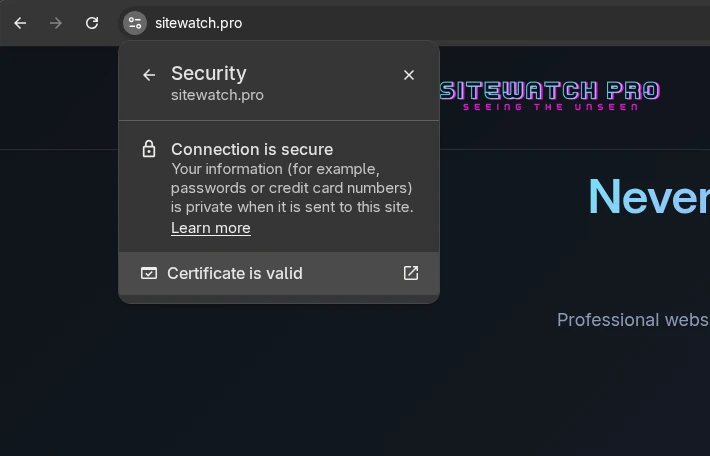
“Certificate is valid” will show you information about your SSL/TLS certificate, including its validity period and the issuing authority.
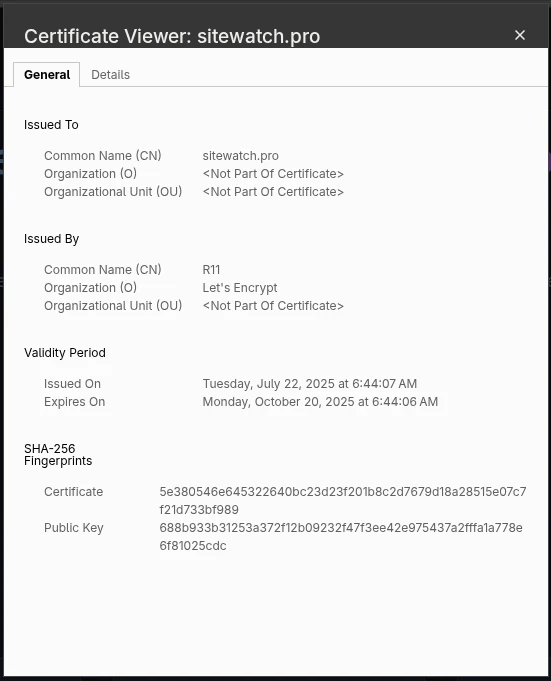
Look out for the Validity Period and Expires On fields. If the certificate is expired, not issued by a trusted authority, or misconfigured, you’ll need to fix it.

